Experiencing traveling through networks with ping and traceroute
Part 1: Ping Activity
Using the Windows command prompt, I began by pining google. What showed was four packets were sent and all four were received successfully, with 0% packets loss. The round-trip times ranged from 18ms to 29ms, as this is the result of a good and stable connection. Next, I pinged two international websites in Canada and UK. For Canda I noticed a smaller latency with my round-trio between 13ms and only 14ms. For UK, this ranged 12ms to 13ms similar to Canada but only receiving three packets with a 25% loss. Although this was different, there still was a less for both in ms in the roundtrips, but the longer round-trip times showed in the actual physical distance.
Part 2: Traceroute Activity
Running a tracert to google.com, I saw that the packets traveled through 30 hops. Each hop had almost every hop had three round-trip measurements, and the average hop was low, staying under 25ms including the final hop. The traceroute to Canda, I saw that the packets traveled through the same number of hops of 30 as well as the Latency. The tracert to the UK also had a similar number of hops but slightly similar in complete roundtrips as we saw in the ping results.
Part 3: Traveling Through a Network Reflection Essay
This exercise demonstrated how data packets travel through networks by passing through multiple routers (or hops) before reaching their destination. The ping command tests availability and connection speed, while the traceroute shows each step the packet takes and identifies delays or failures along the path.
From my ping and traceroute results, it’s clear that geographical location affects round-trip time. Google (U.S.-based) responded quickest, followed by Canada and then UK. This is due to the physical distance the data must travel and the number of hops between my computer and the destination server.




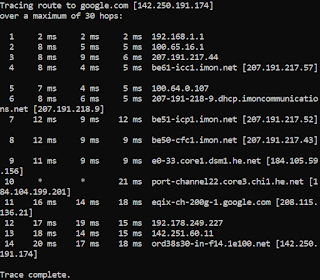

Comments
Post a Comment